Code ownership
Code ownership is aimed at helping find the right person and team to contact, for any question, at any time. We are starting out with code ownership, ownership inference and assignments and are exploring ways to help you find someone to answer every question.
Enabling code ownership
Code ownership is enabled by default. If you like to disable it from being shown in the UI, you can create the feature flag enable-ownership-panels and set it to false:
- Go to Site-admin > Feature flags
- If the feature flag
enable-ownership-panelsdoesn't yet exist, click Create feature flag - Under Name, put
enable-ownership-panels - For Type select Boolean
- And set Value to False
- Click Create flag
Concepts
Owner: An owner is defined as a person or a team in Sourcegraph.
A person can be:
- a Sourcegraph user which we were able to resolve from the
CODEOWNERShandle or email, in which case we link to their profile. - an unknown user for which we were unable to resolve a profile, in which case we will return the
CODEOWNERSdata we have.
A team is a group of Sourcegraph users represented by a common handle, which is a new feature that we added. Read more about how to manage teams in Sourcegraph.
Code ownership
Code ownership is set in 2 different ways:
Limitations
- Code ownership support has been released as an MVP for 5.0. In the future of the product we intend to infer ownership beyond
CODEOWNERSdata. - The feature has not been fully validated to work well on large repositories or large
CODEOWNERSrulesets. This is a future area of improvement, but please contact us if you run into issues.
Browsing ownership
The ownership information is available for browsing once ownership data is available through a CODEOWNERS file.
When displaying a source file, there is a bar above the file contents.
- On the left-hand side, it displays the most recent change to the file.
- On the right-hand side it displays the code ownership bar with at most 2 file owners. Any additional number of owners is also displayed.
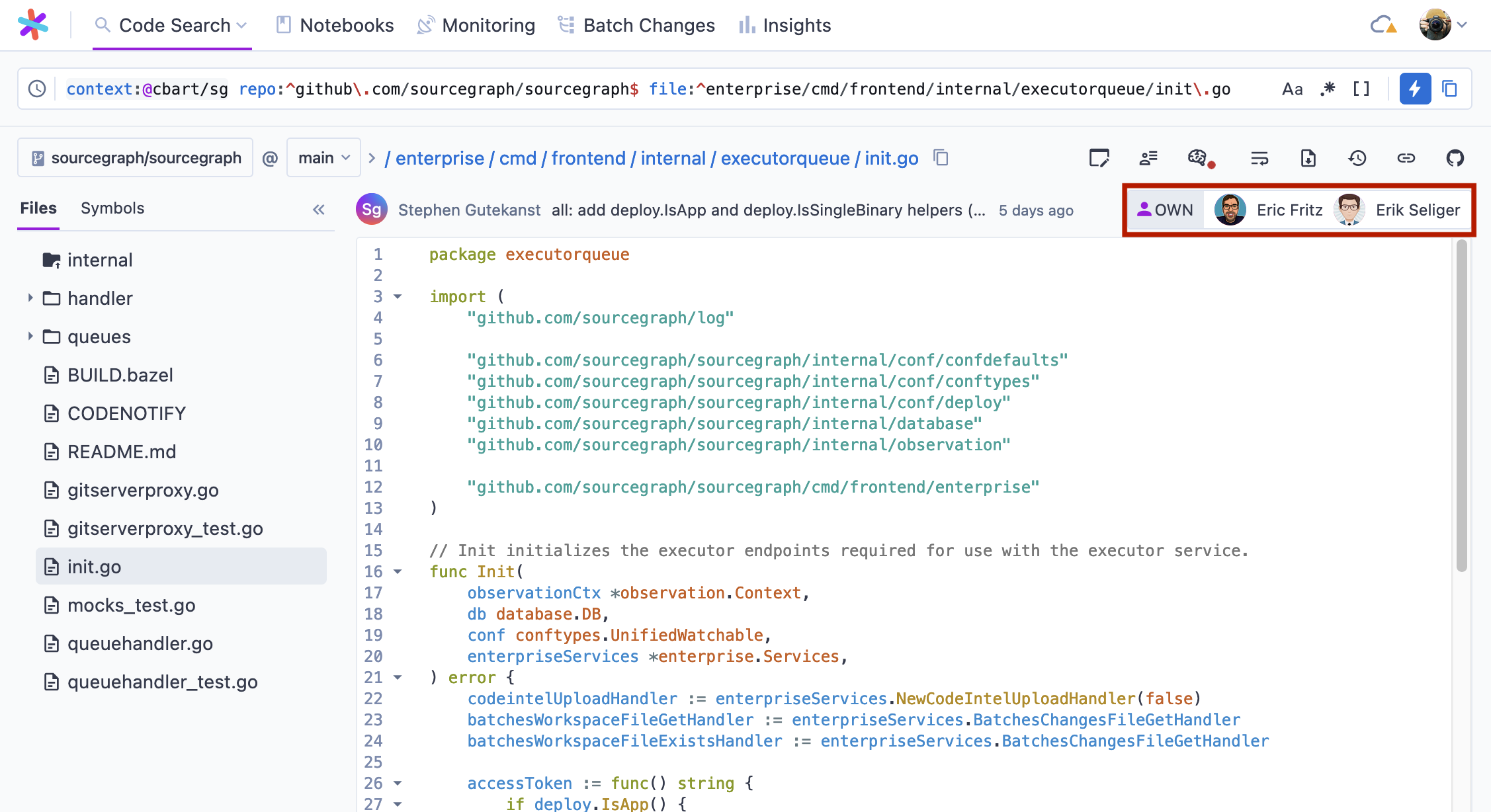
After clicking on the code ownership bar, a bottom panel appears listing all the owners.

There is always a single rule in a CODEOWNERS file that determines ownership (if any). Each owner listed in the bottom panel has a description found by clicking the collapsible arrow: Owner is associated with a rule in a CODEOWNERS file. Clicking this description links to the line containing the responsible rule in the CODEOWNERS file.
If any email information has been found for the owner, clicking the mail icon will start an email to them.
Ownership search
Searching for files with owners
Code ownership is a first-class citizen in search. Ownership can be either a query input or a search result:
file:has.owner(user@example.com)keeps only the search results associated with given user (here referred to by e-mail).-file:has.owner(@username)removes all results owned by specific user (here referred to by name).
Ownership predicate can also be used without parameters:
-file:has.owner() will only include files with an owner assigned to them.
--file:has.owner() will only include files without an owner.
When performing a search the select:file.owners predicate will return the owners for the result of that search.
For instance one can find all the owners of TypeScript files in a given repository by using repo:^github\.com/sourcegraph/sourcegraph$ lang:TypeScript select:file.owners.
Find commits in given release for given owner
To find all commits between versions 5.0 and 5.1 made by sourcegraph/own team, the following query could be used:
repo:^github\.com/sourcegraph/sourcegraph$@5.1:^5.0 type:commit file:has.owner(sourcegraph/own)
Same query can be run for any owner (a person or a team).
Troubleshooting
Memory issues and worker crashes
The Own background processes (such as ownership signals computation) can consume significant memory, potentially causing worker jobs to crash due to excessive memory usage. If you experience memory problems or worker crashes related to Own:
-
Disable ownership signals: Go to Site admin > Code graph > Ownership signals and disable the signals that are causing issues:
- Recent contributors signal
- Recent views signal
- Analytics computation
-
Exclude large repositories: Use the repository filtering options to exclude large repositories from ownership signal computation.
-
Monitor resource usage: Check your instance's memory usage after disabling signals to confirm the issue is resolved.
If memory issues persist after disabling ownership features, consider whether Own functionality is essential for your use case.
Further reading
In order to learn more please check out our references:
- CODEOWNERS format - Guide to using the CODEOWNERS file format to define ownership
- Configuration - Full list of ownership configuration options